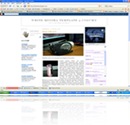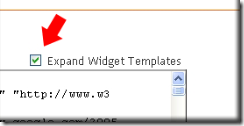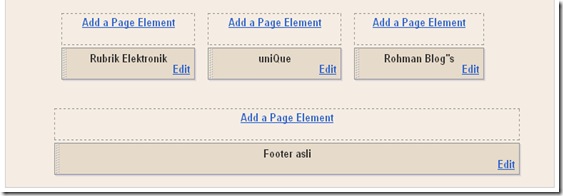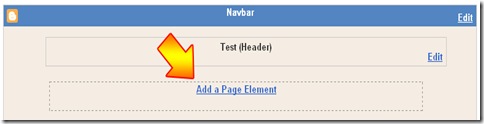“Who’s link to my blog?” Many bloggers often ask this question, especially those who are still new and want to know who link to their blog. Well, To know who link to our blog is very easy. You only need to register your blog into http://www.technorati.com. By being their member, you will be able to know who link to your blog.
How can we do that? Simple, you type your site or blog in their search engine, for example; now, go to http://www.technorati.com and type my URL blog http://www.blogspottutorial.com in their search engine and then click Search. Automatically, it will show the blog or sites that link to this blog.
What do you think? Are you interested in it? Of course, I am? That’s why, I really recommend you to register your blog or site to technorati.
If you still get confused on registering in http://www.technorati.com, just follow the following steps……ok.
- Please, visit http://www.technorati.com
- Click Join (located on the right top)
- Fill in some forms available
- Member name »» write with your desired name: example; Rohman .
- E-mail Address »» write your e-mail; example; kolom@yahoo.com.
- Choose password »» write your desired password; example; jayakatwang.
- Confirm password »» write your password again. Example; jayakatwang.
- Give a check in the small square of I agree to Tecnorati's Privacy Policy and Terms of Service.
- Then, click Join.
- When you are in your account page, look at the left bottom of the screen
- Click Claim your blog
- Type your URL blog, example; http://www.blogspottutorial.com
- Click Begin claim and wait a moment
- After Quick Claim and Post Claim appear, click Use Quick Claim
- Fill in the form of Blogger Username with your username
- Fill in the form of Blogger Password with your password
- Click Quick Claim Now
- After “Congratulations! Appears, Next you fill in Edit Blog Settings.
- Fill in the description form with your blog description, example; a practical guide to make a blog in blogger.com
- Choose the main language of your blog in language form
- Fill in the Tags with the keywords related to your blog, example; Tutorial, blogger, blog tutorial and others
- Copy the code of Favorite Buttons that you will put in your blog.
- Finally, click Save Blog Info
- Finish.
The steps above are only for registering into technorati. If you want to know the others function, you can find and learn by yourself in your account.
Now, if you have registered in technorati and would like to know who link to your blog, just check it there…ok.
And as additional information for new blogger, you shouldn’t be surprised if your blog is suddenly visited by me, though your URL blog hasn’t been published yet. The answer for this is only one, you have ever tried to make a link to this blog and noted in technorati. Would you like to prove it? You simply click the banner below and see the blog which has a link to this blog.
Have a great trying and see you at the next posting.